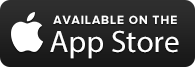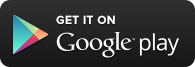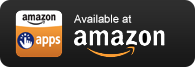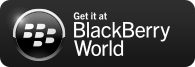secure.netlinksolution.com Password Manager
Autofill &Autologin
Backup &Restore
Multiple Devices &Automatic Sync
AuthenticatorEmbedded
PasswordGenerator
ChangeDisplay Name
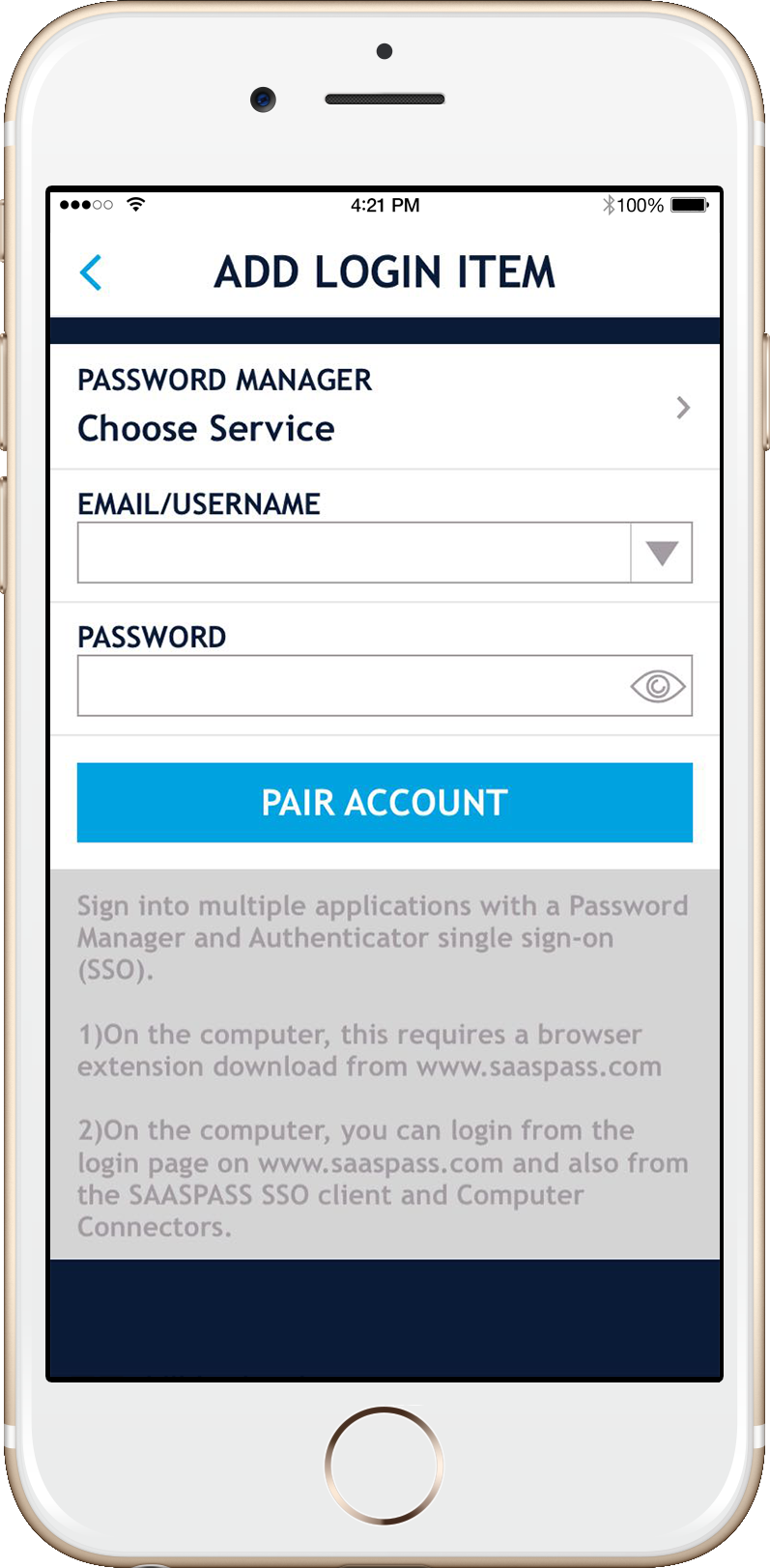
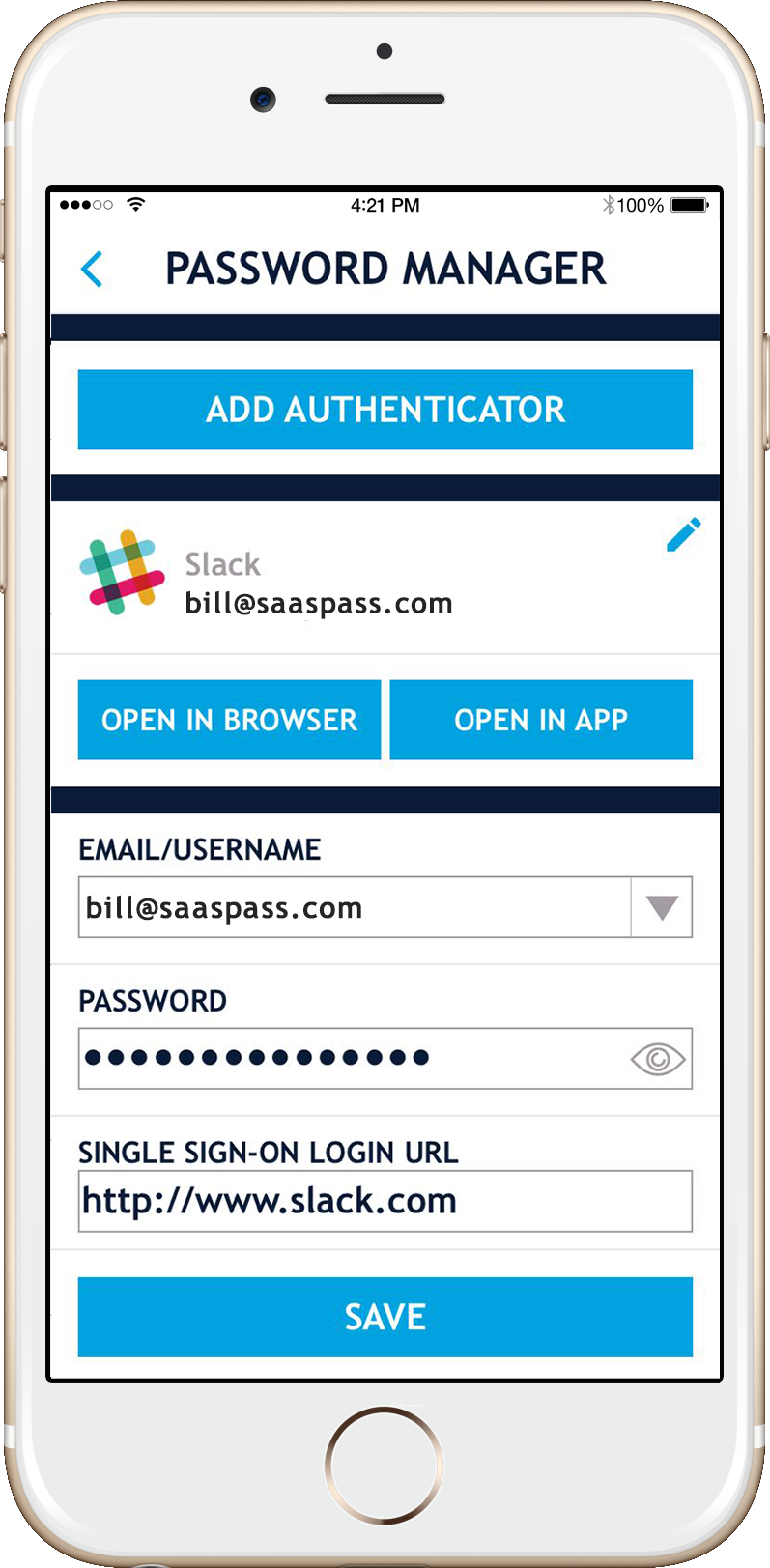
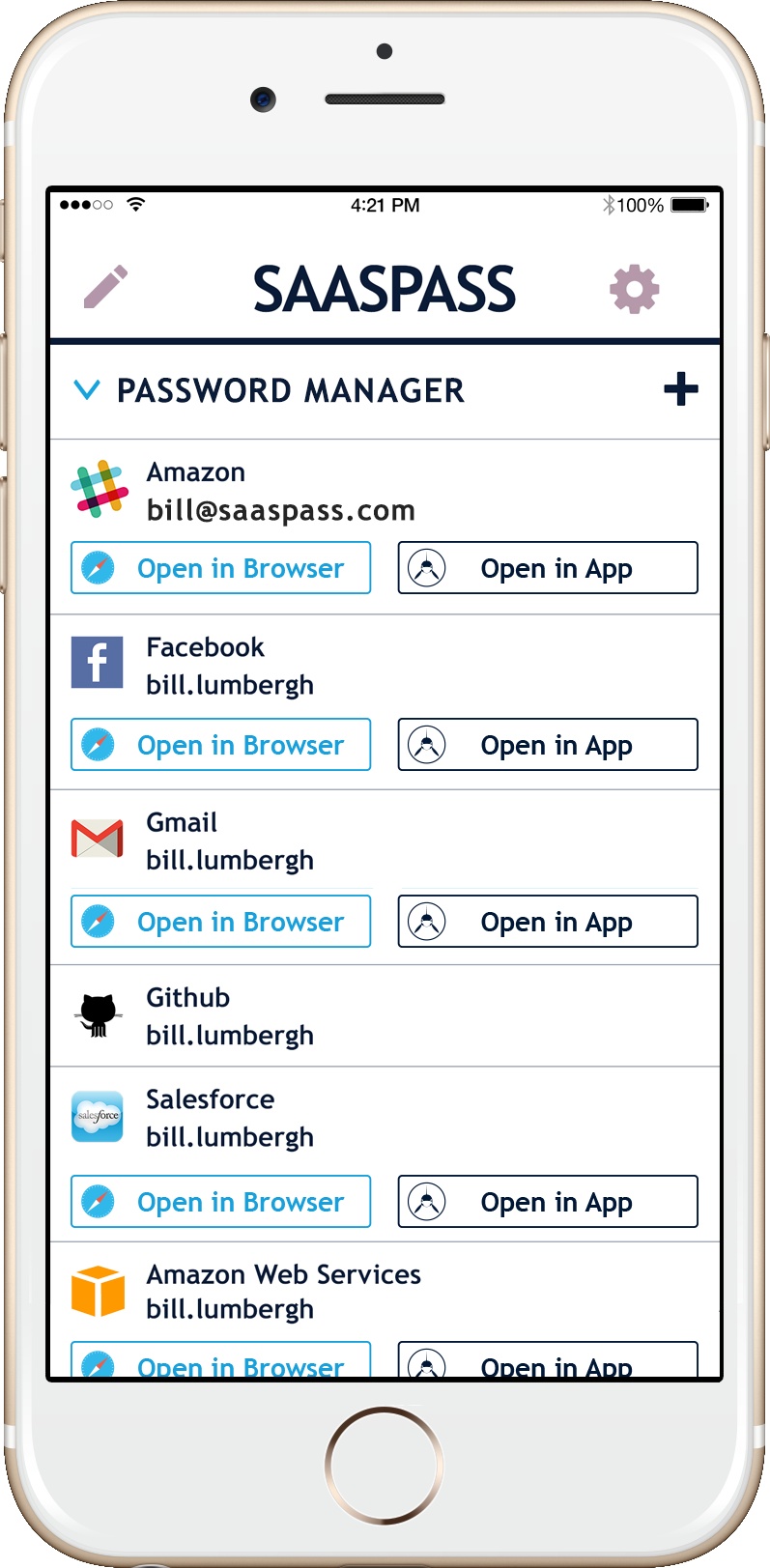
You can set up the SAASPASS password manager for thousands of websites and services, including secure.netlinksolution.com to autofill and autologin to them from both your computer & mobile phone. It is a great way of dealing with all the complexities of the web. In addition, you can add the Authenticator format of multi-factor authentication quite easily as well from within your password manager. In fact, we can also autofill & autologin both your password credentials and the Authenticator codes as well!!
Free Password Manager for Personal Use
The SAASPASS for secure.netlinksolution.com password manager is free for personal use and can be used on multiple devices as well.
Multiple Devices
SAASPASS password manager can be supported on multiple devices including tablets like the iPad. You can have all your password managers on two or more devices. You can also control your multiple devices with device management. The ability to do a remote wipe is very handy especially if you have it on more than two devices. You can remotely remove your SAASPASS from a discarded or even (heaven forbid) a stolen device. Access to your SAASPASS is always protected by biometrics like Touch ID or your customizable PIN.
Automatic Sync
If you have SAASPASS on multiple devices, your details will be automatically synced across them to eliminate the pain of multiple entries on all your devices.
Backup & Restore
You can create backups through establishing Recovery and later on restore your SAASPASS. This comes in quite handy especially if you change or lose devices. It eliminates the pain of keeping notes and backup codes and then reestablishing them.
Change Display Name
You can change the display name of your password manager from within the password manager details.
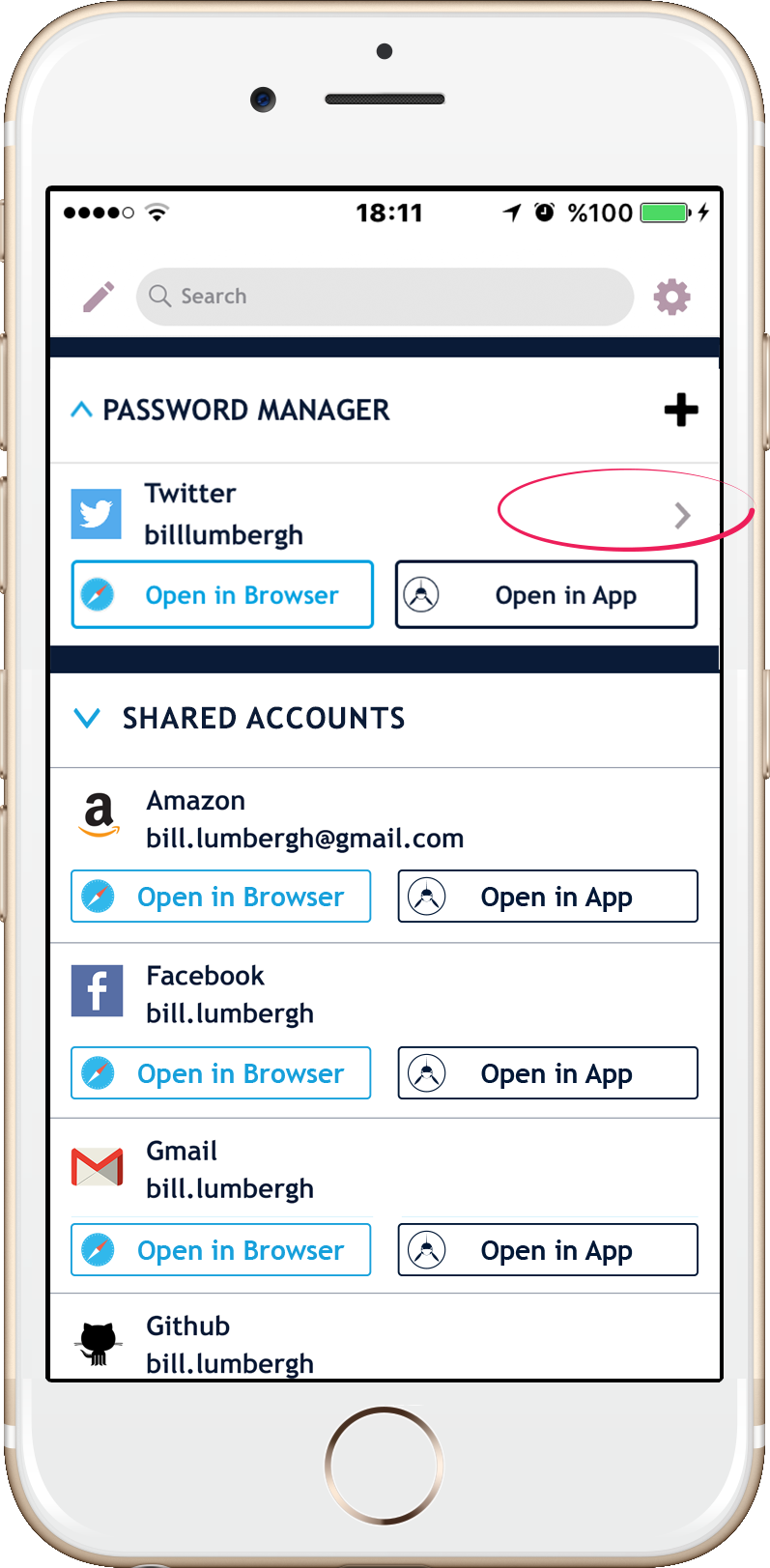
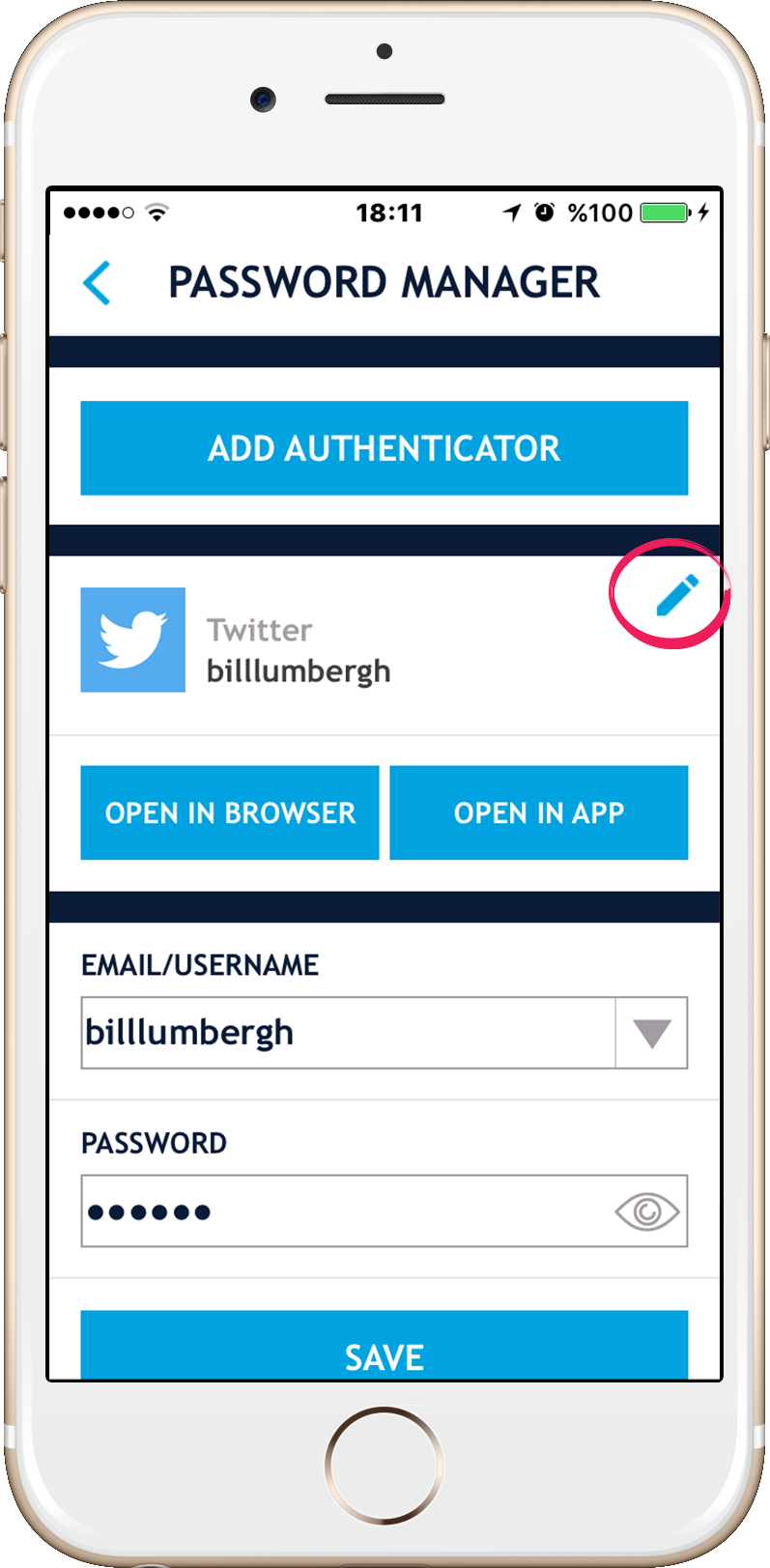
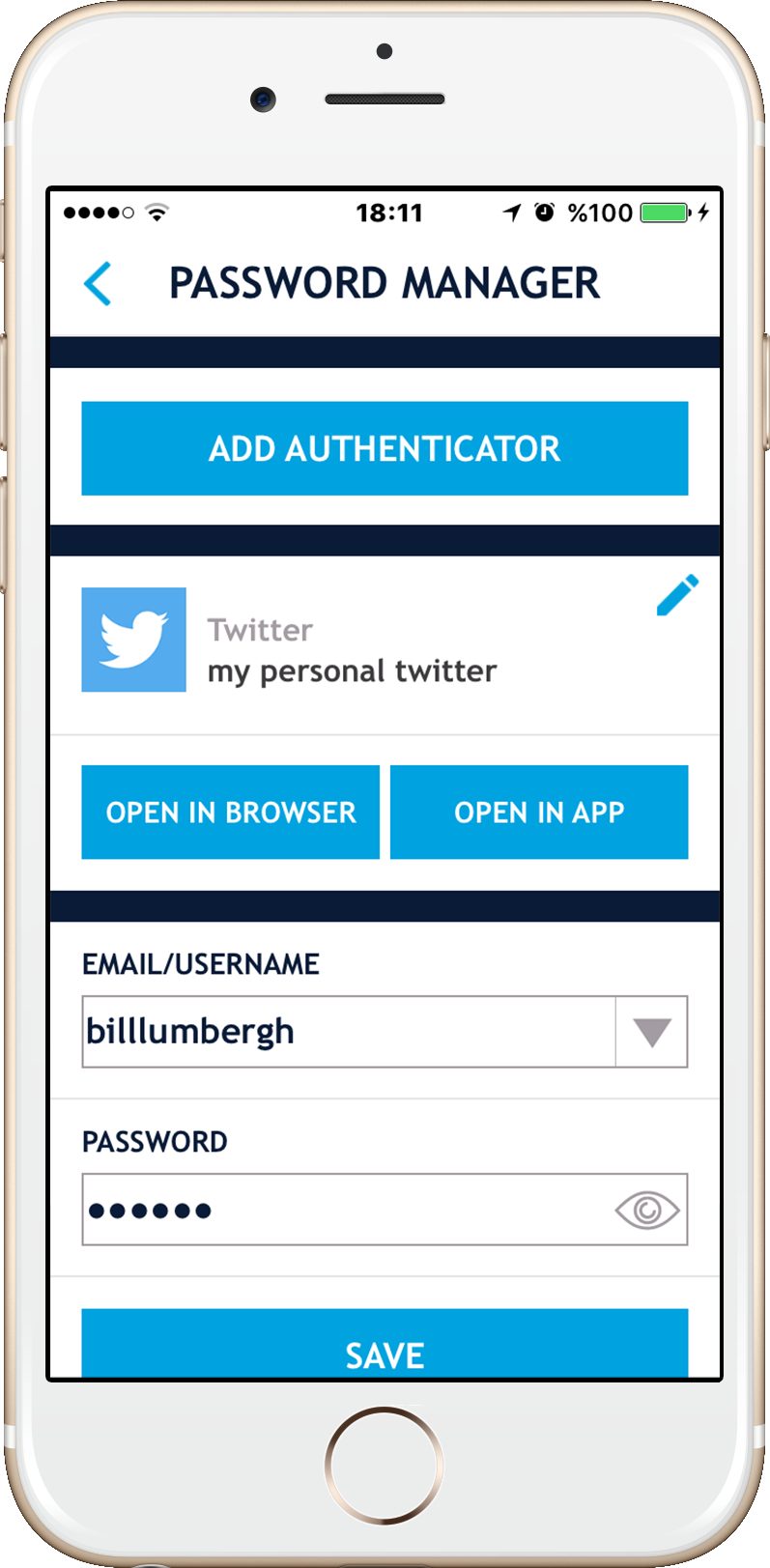
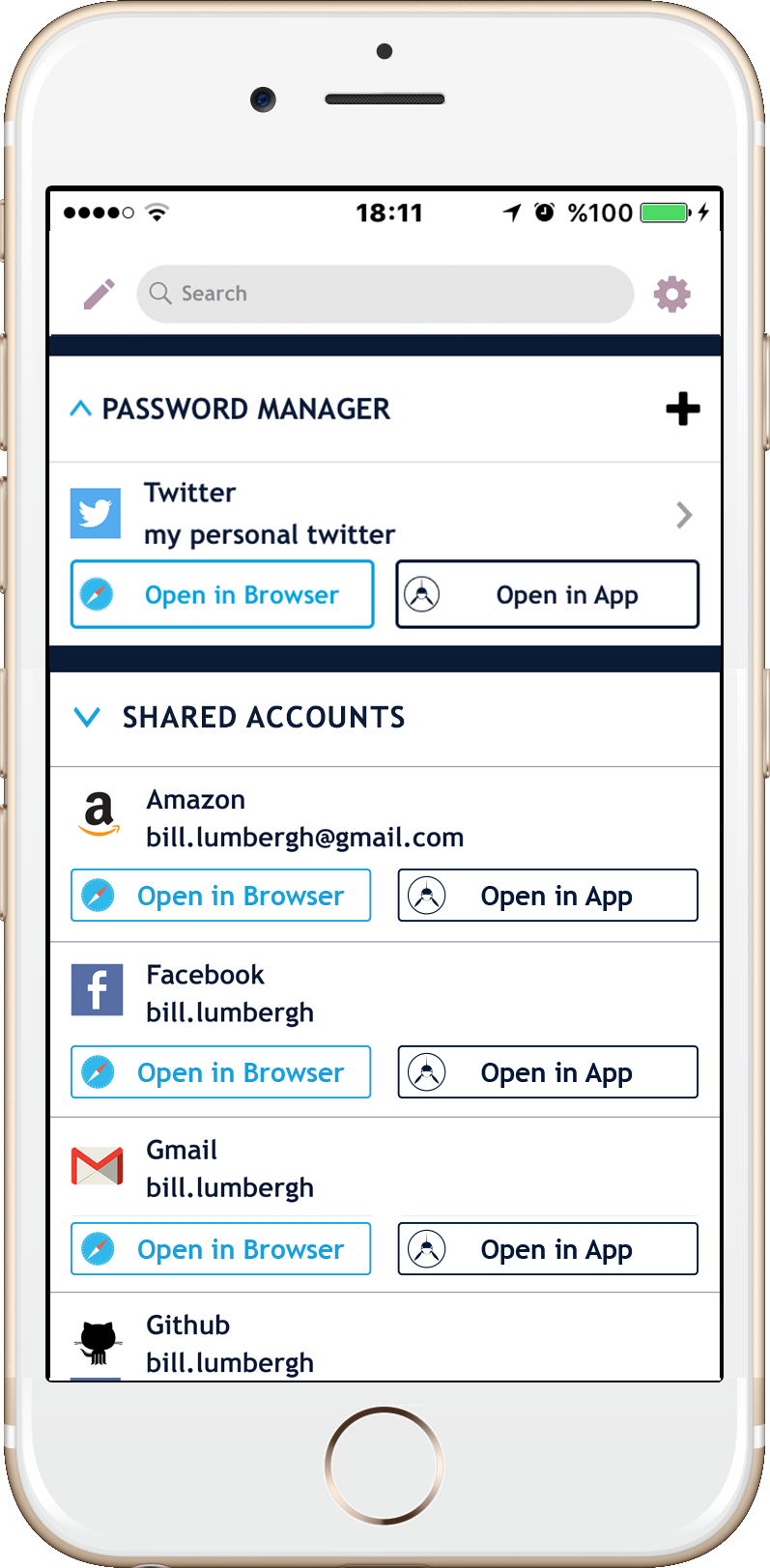
Custom Layout
You can alter the order of all your Authenticator(s) and the even all the sections by clicking on the edit icon in the top left corner of your SAASPASS app.
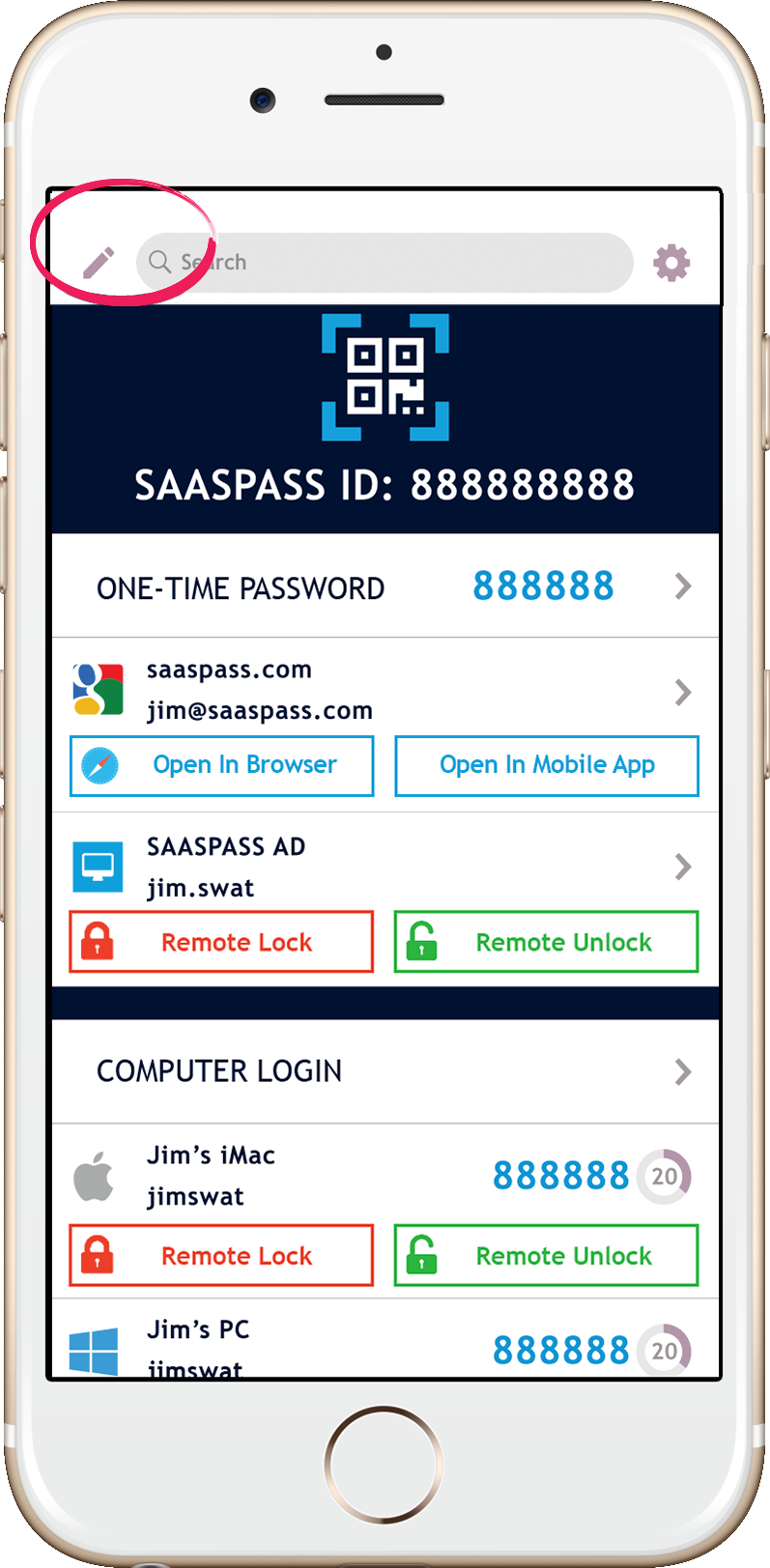
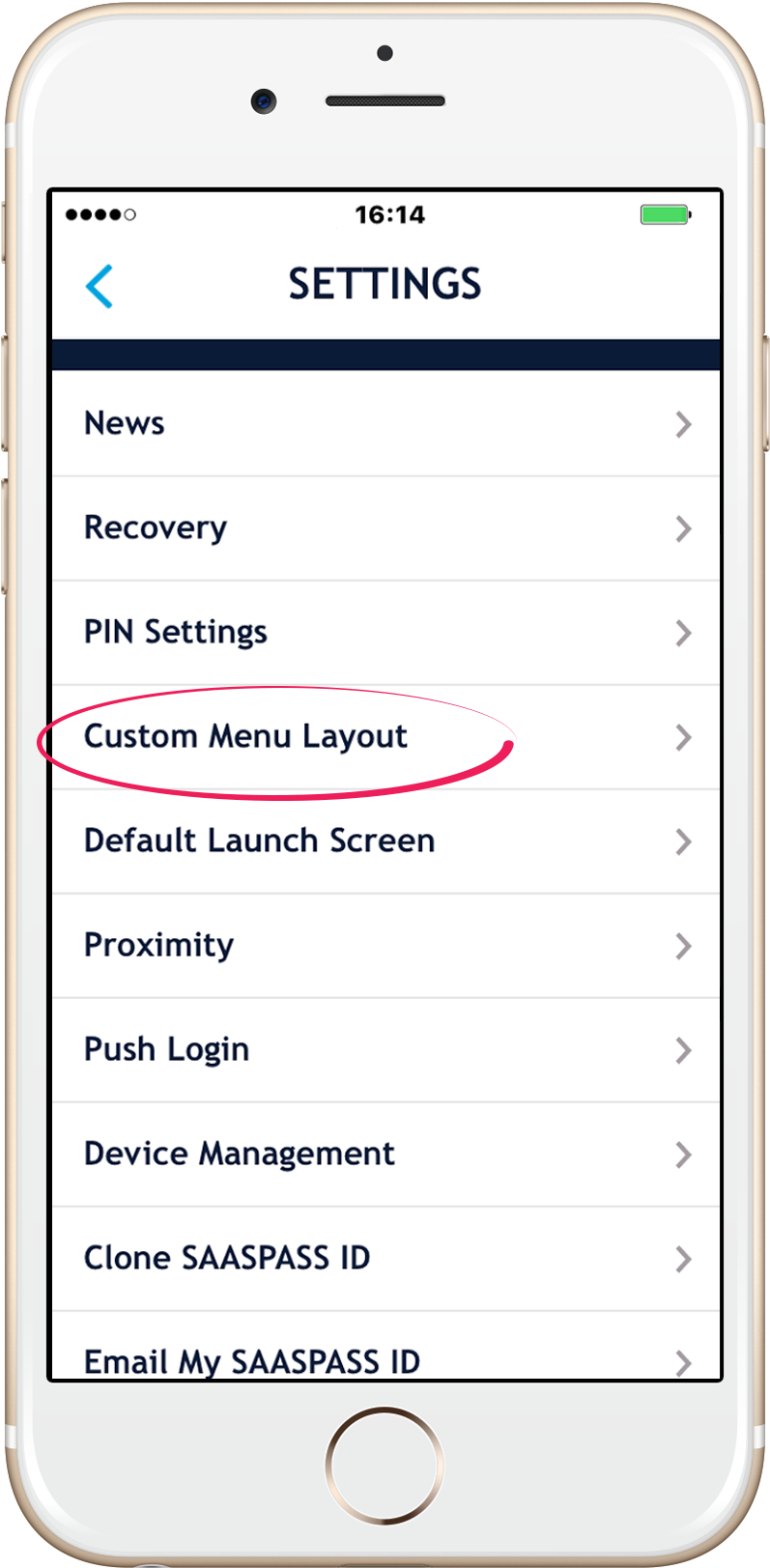
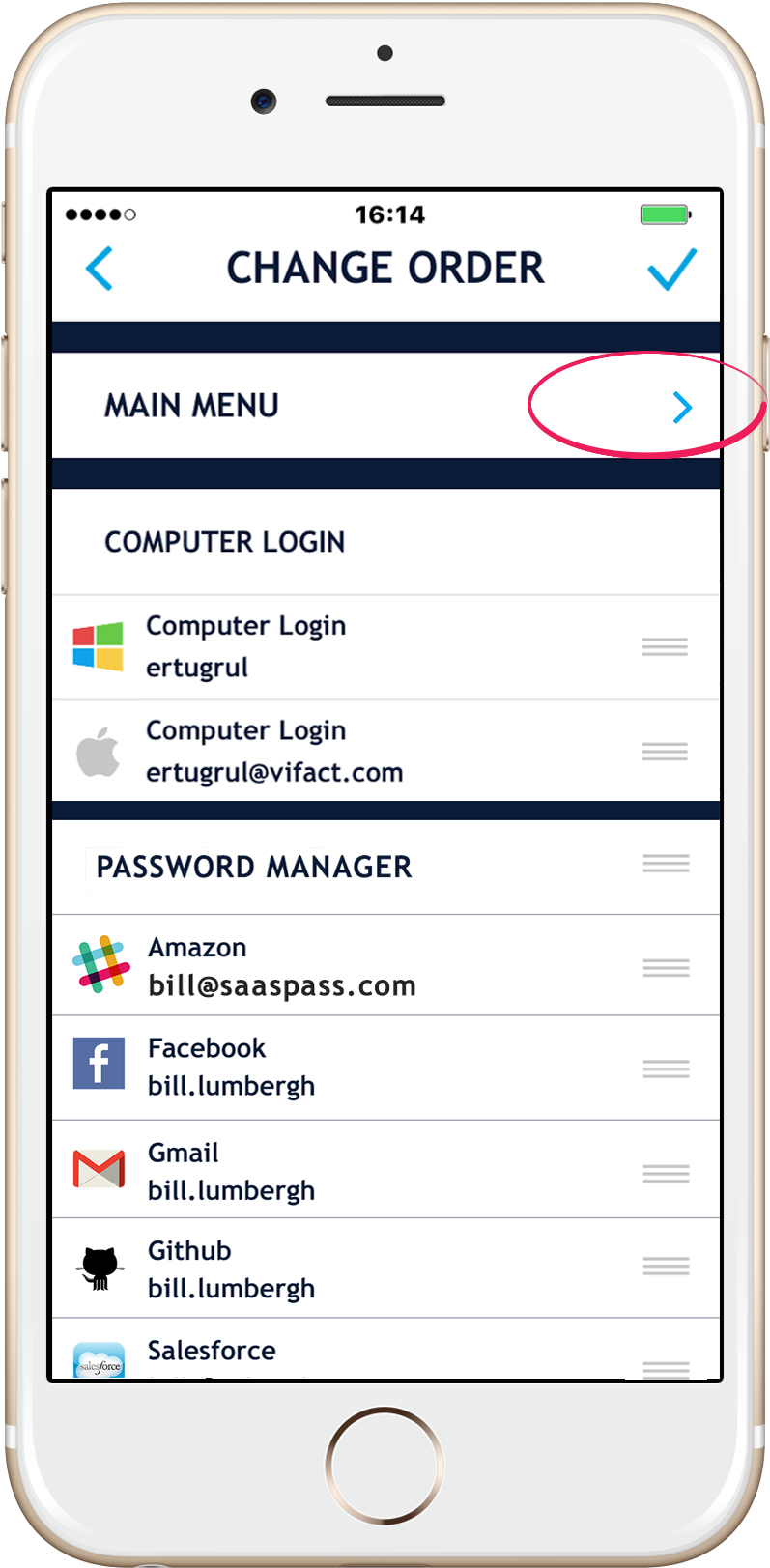
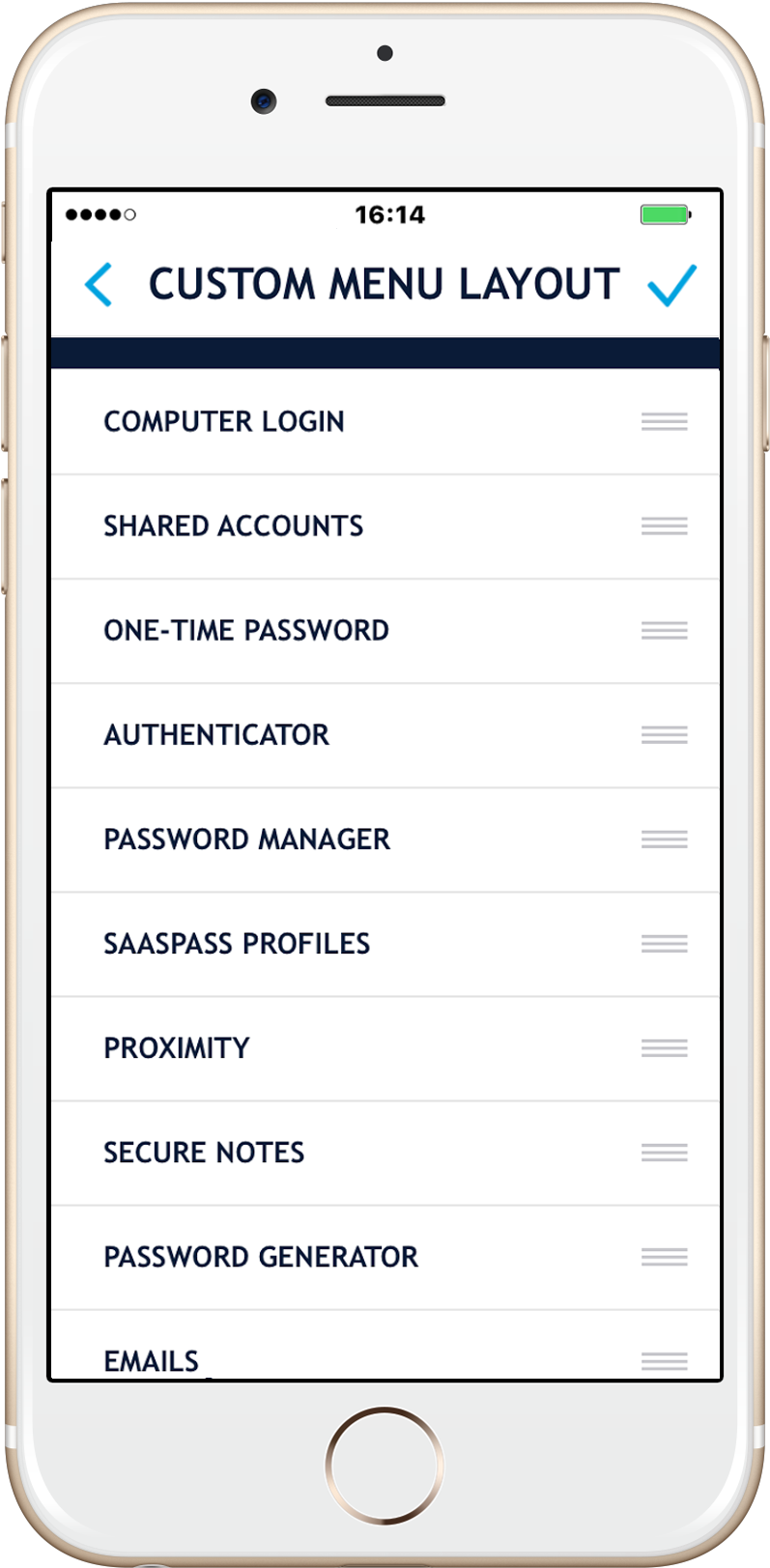
Erase Services
You can delete your personal services and data including your password manager(s) by going to the Erase My Data section under SETTINGS in your SAASPASS app.
Enterprise Password Manager
The SAASPASS enterprise password manager can be used in the corporate environment. It is available on a freemium basis (pricing listed here). In addition to providing enterprise-grade password management, SAASPASS allows corporations to secure access to websites, services and accounts with multi-factor authentication. The enterprise password manager also comes with a number of convenient features that include sharing access to teams (or 3rd parties even) without ever sharing passwords. This even includes websites and services that the Authenticator (TOTP) has been added to in addition to the username/password.
Two-factor authentication for enterprises is available in a number of formats including the SAASPASS mobile app, hard tokens and USB tokens that support the HOTP and TOTP standards, and FIDO U2F tokens that also include Yubico's YubiKey.
The SAASPASS secure.netlinksolution.com password manager comes with a number of features:
- Autofill & Autologin on your computer with the browser extension from the web portal
- Autofill & Autologin on your computer with the browser extension from the SSO Client
- Autofill & Autologin within the mobile app
- Secure your passwords with two-factor authentication & add the Authenticator to it where possible
- Can be coupled with the Authenticator for Autofill & Autologin on both the mobile & computer
- Ability to customize the Display Name of your Password Manager
- Multifactor Authentication Support
- You can clone/sync your password manager onto multiple devices
- Ability to remotely delete other devices
- Backup and Restore capabilities in case you lost your device
- Backup and Restore capabilities turned off permanently
- Advanced recovery capabilities with mobile phone number verification AND custom recovery set up (Bring Your Own Question and Answer - BYOQ & A)
- Enterprise password management
- Sharing of access with teams without sharing of passwords & Authenticator codes
- Sharing of access with teams without sharing of passwords
- Enterprise password management with Multi-Factor Authentication login
- Enterprise password management support with FIDO U2F support
- Yubico's YubiKey tested & verified
- Enterprise password management with Hard Token (both HOTP/TOTP)
- Secure SIngle Sign On (SSO)
- More than 8000 predefined websites and services & more added everyday
- Logos for most of the popular websites
- Copy/Paste capabilities with auto copying for external browsers
- Touch ID support
- Scrambled Keypad support (to prevent shoulder surfing)
- Pattern Unlock (both visible & invisible) support on Android devices
- Ability to change PIN length
- Secure Notes - an encrypted secure notepad to store private notes etc...
- Main Menu that you can customize
- Mobile Password Generator included with copy/paste capabilities
- Desktop Password Generator
- Never needing to remember passwords
- .........& much much more
For your computer download one of our browser extensions
Now you can login through yourSAASPASS web SSO portalwhich is at the top right corner of the SAASPASS website
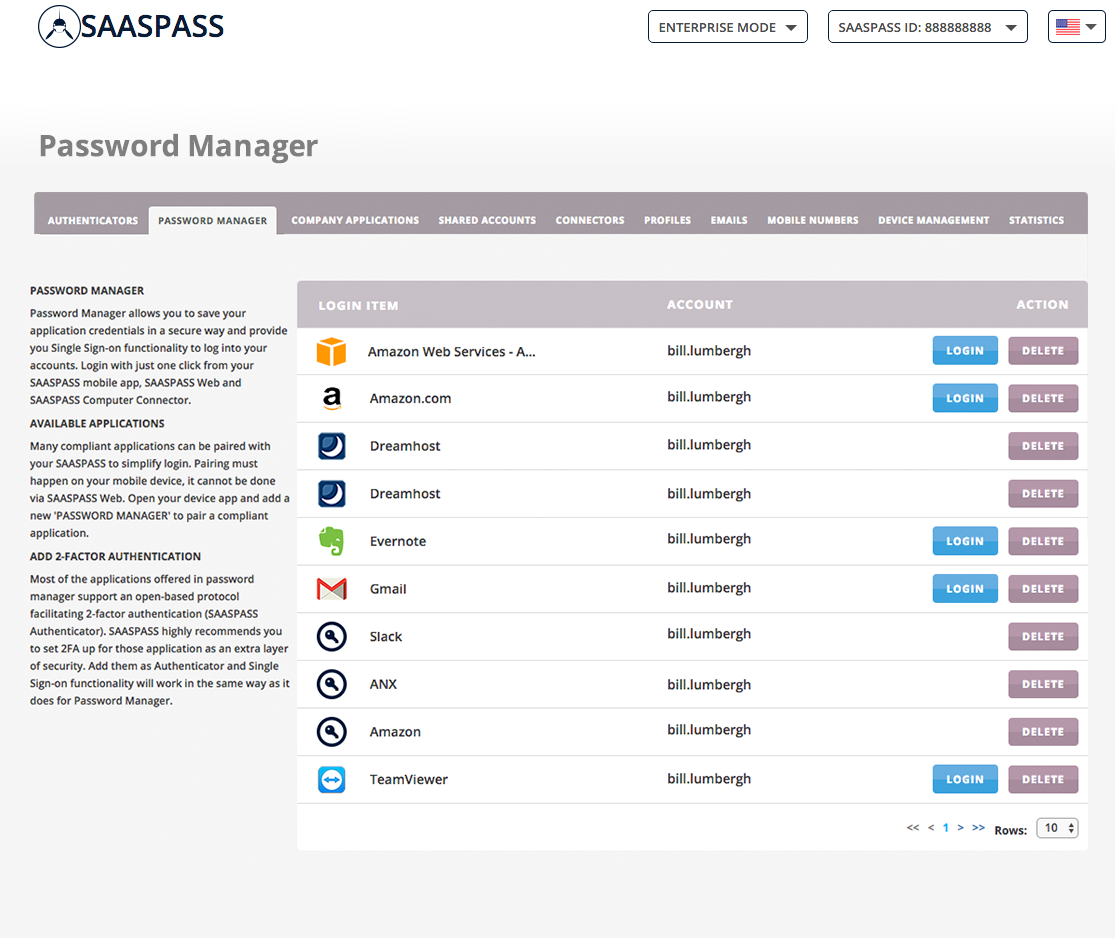
ADDING AUTHENTICATOR
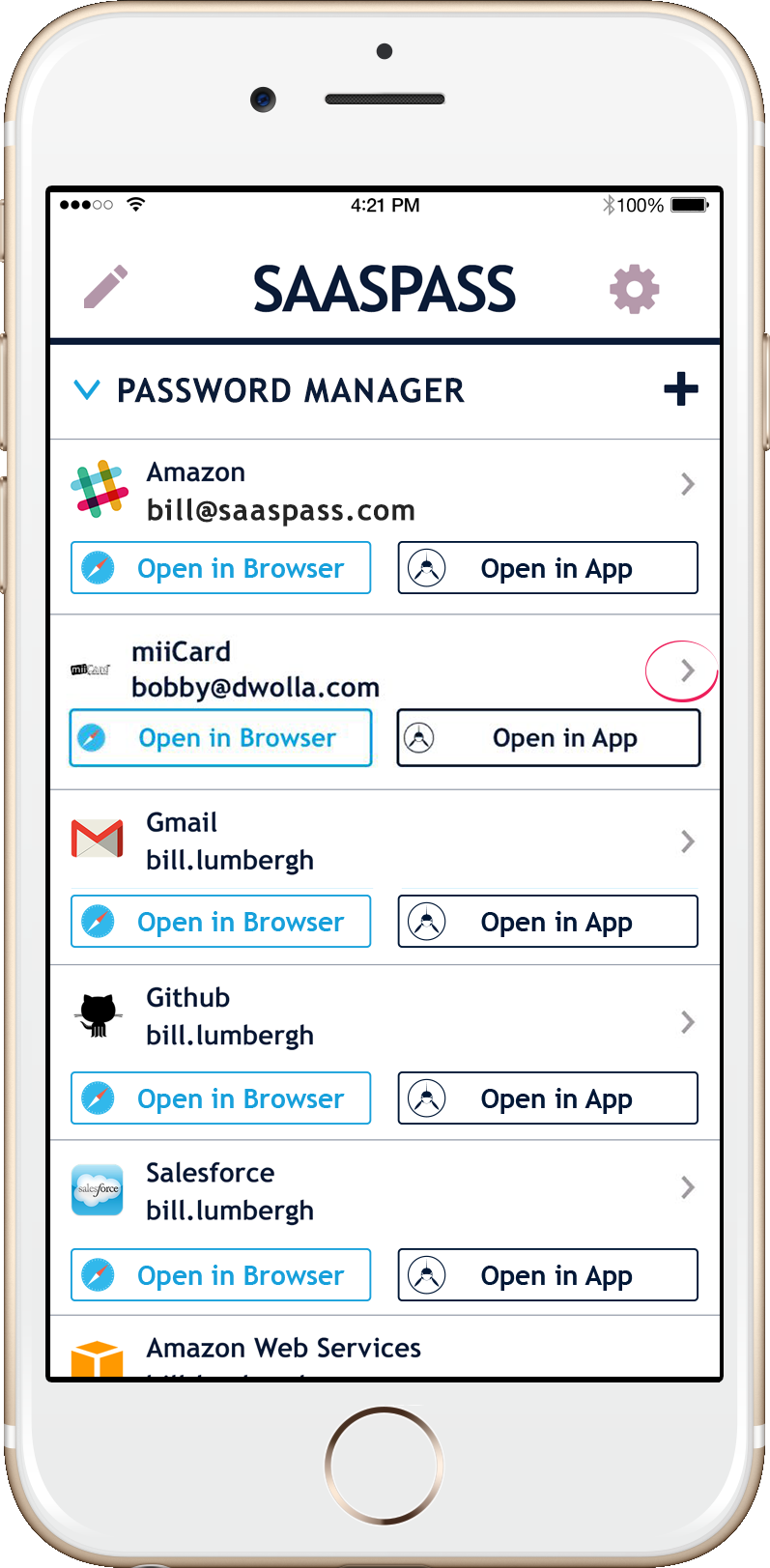
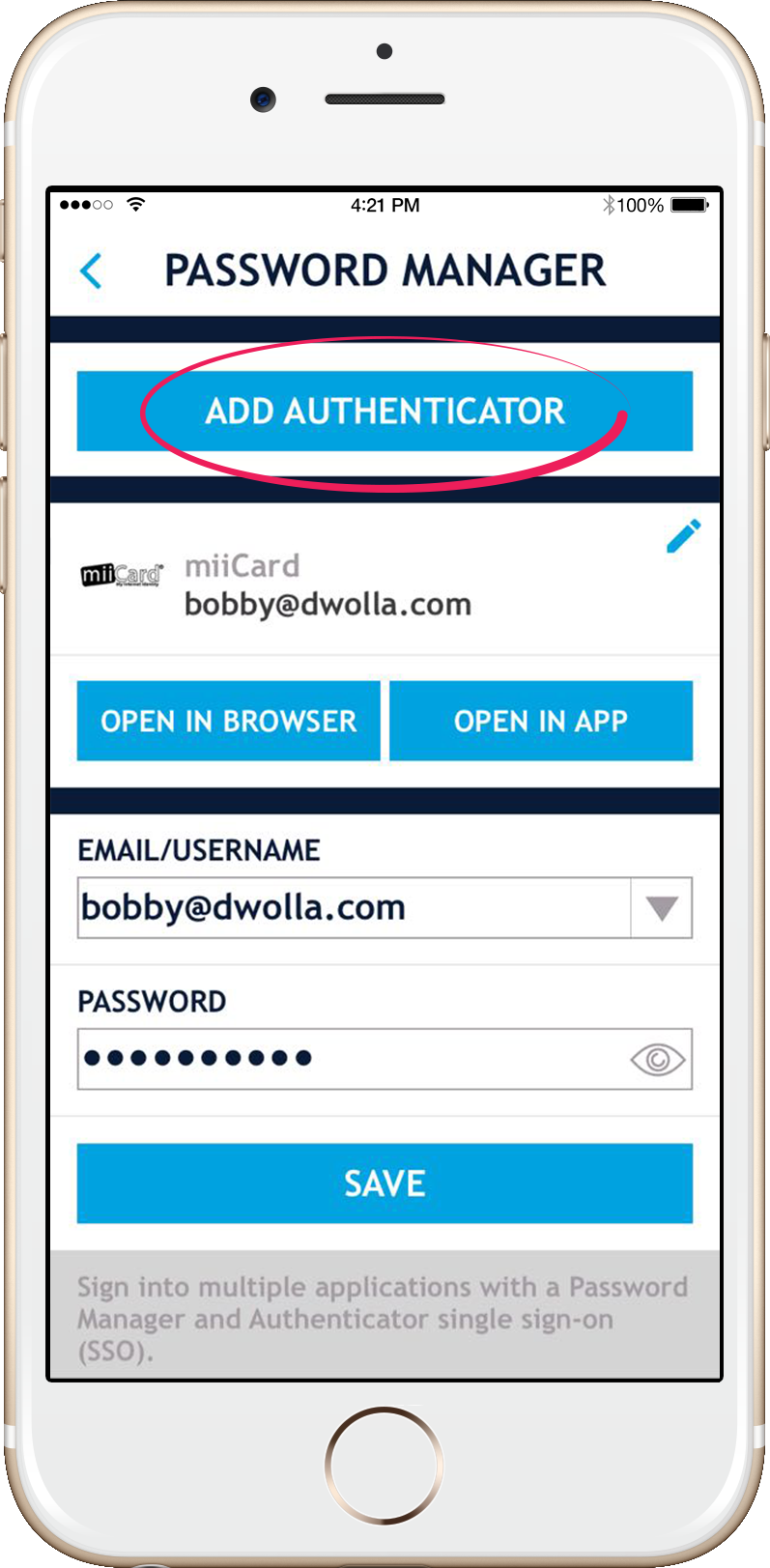
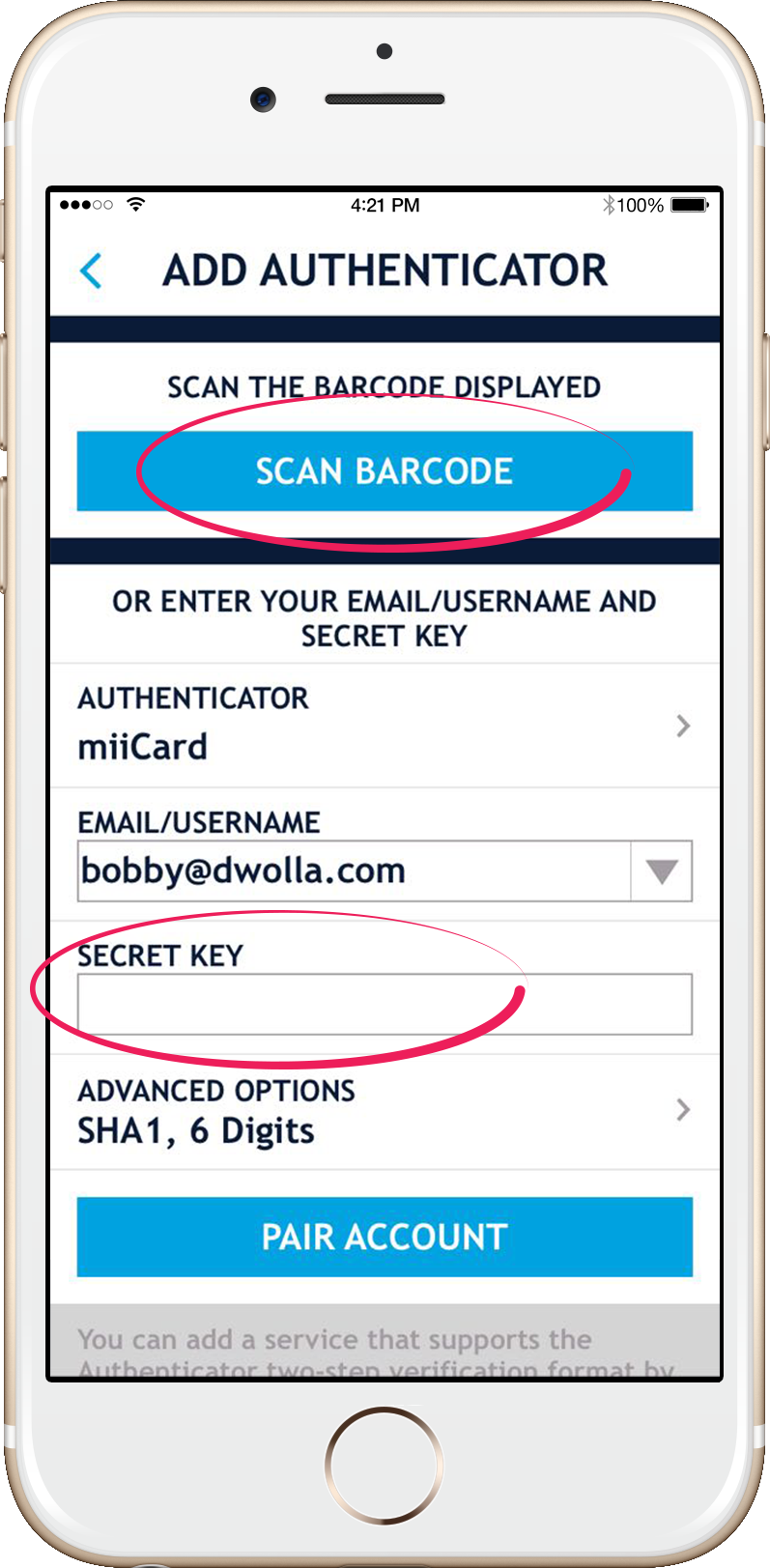
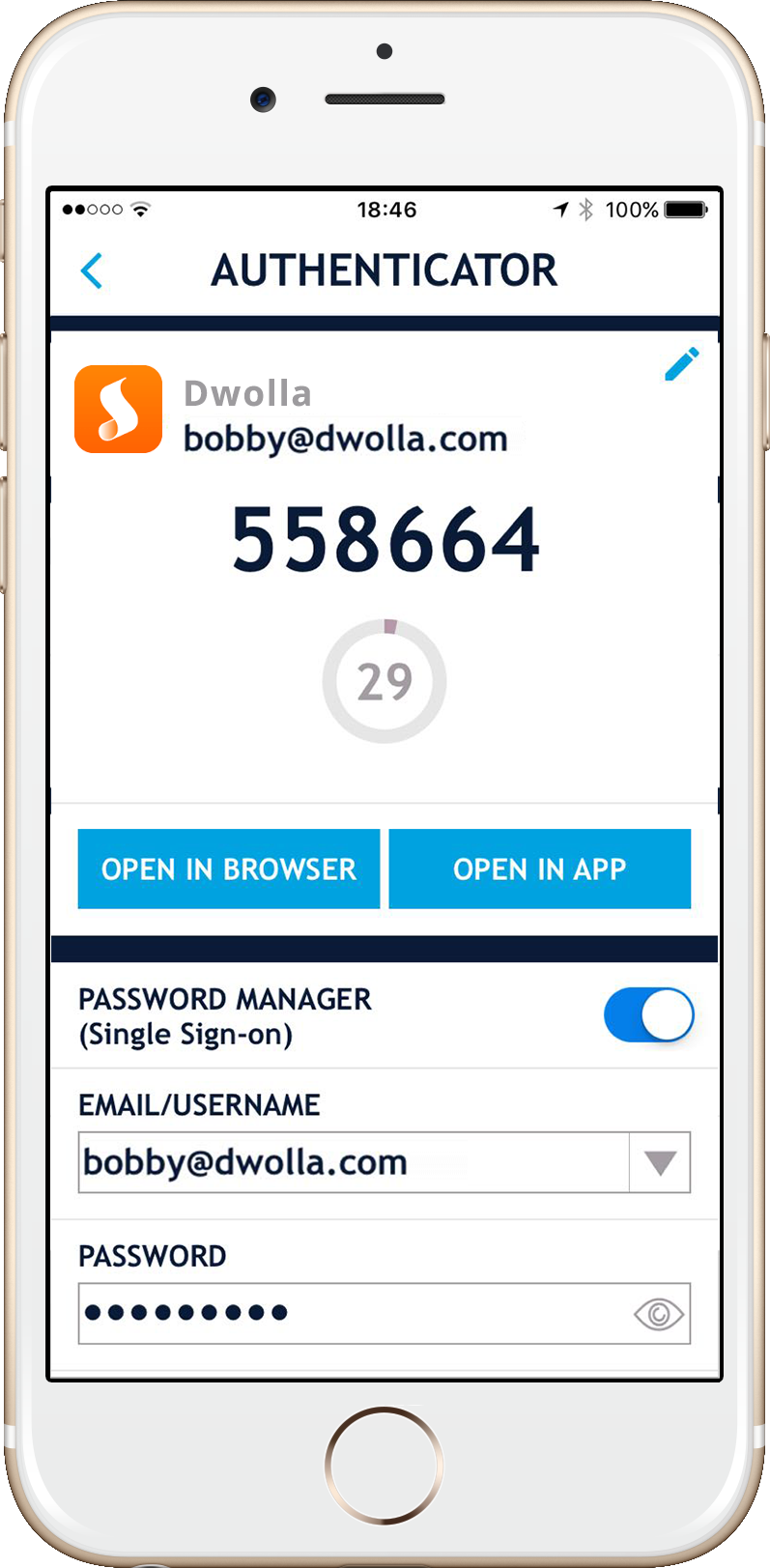
You can add the authenticator security to your password manager on sites that support it.
MOBILE IN-APP LOGIN
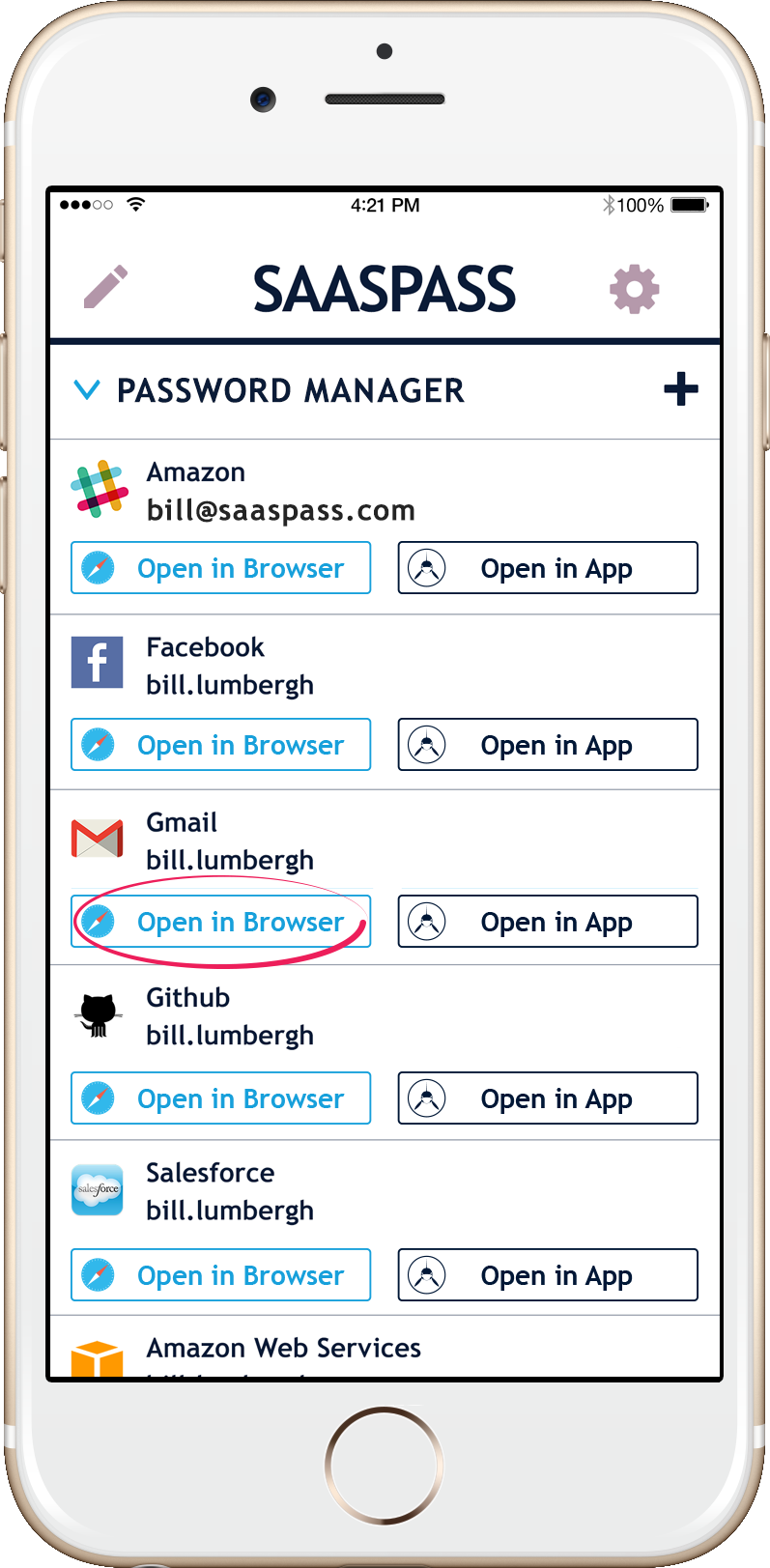
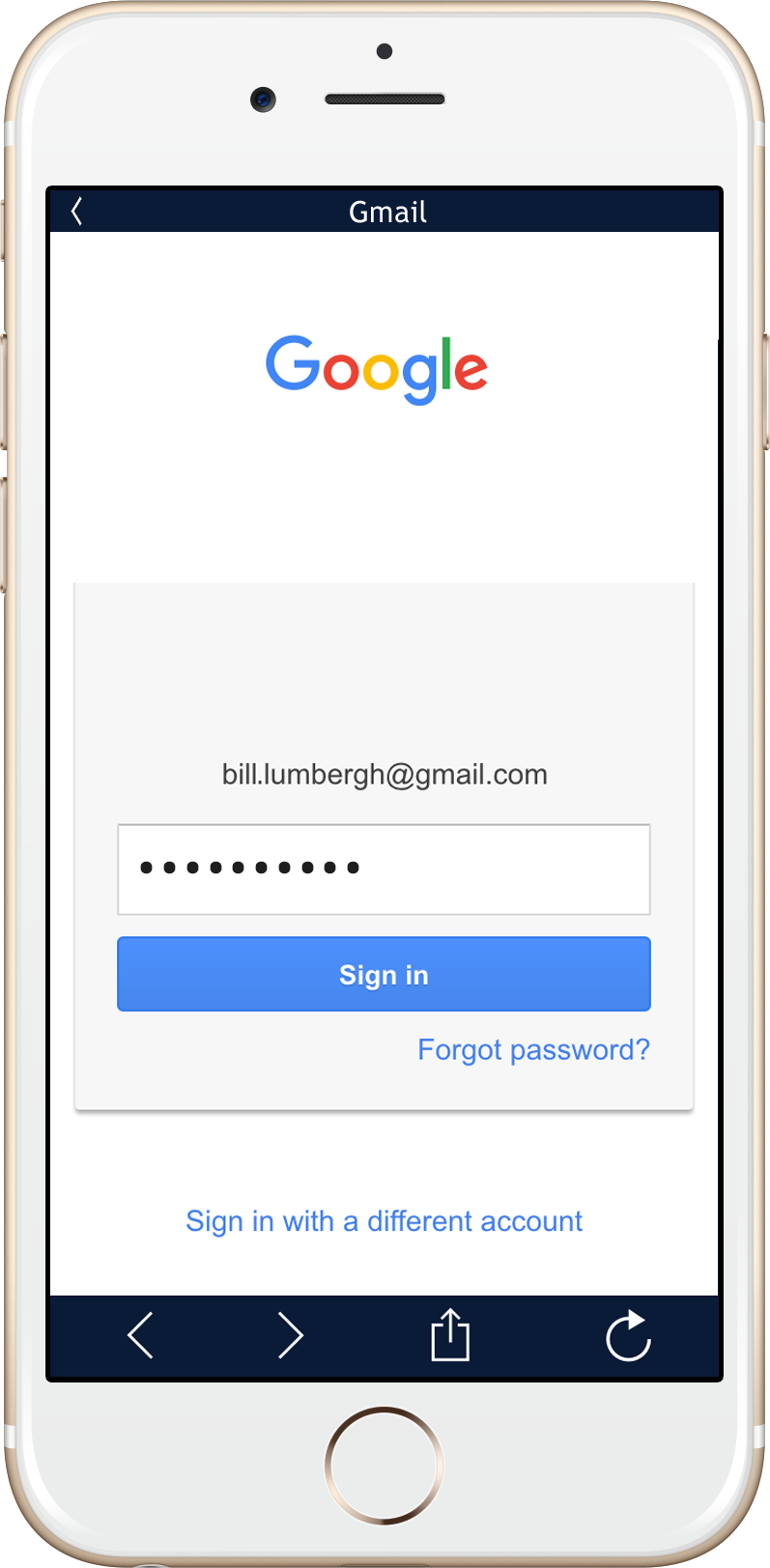
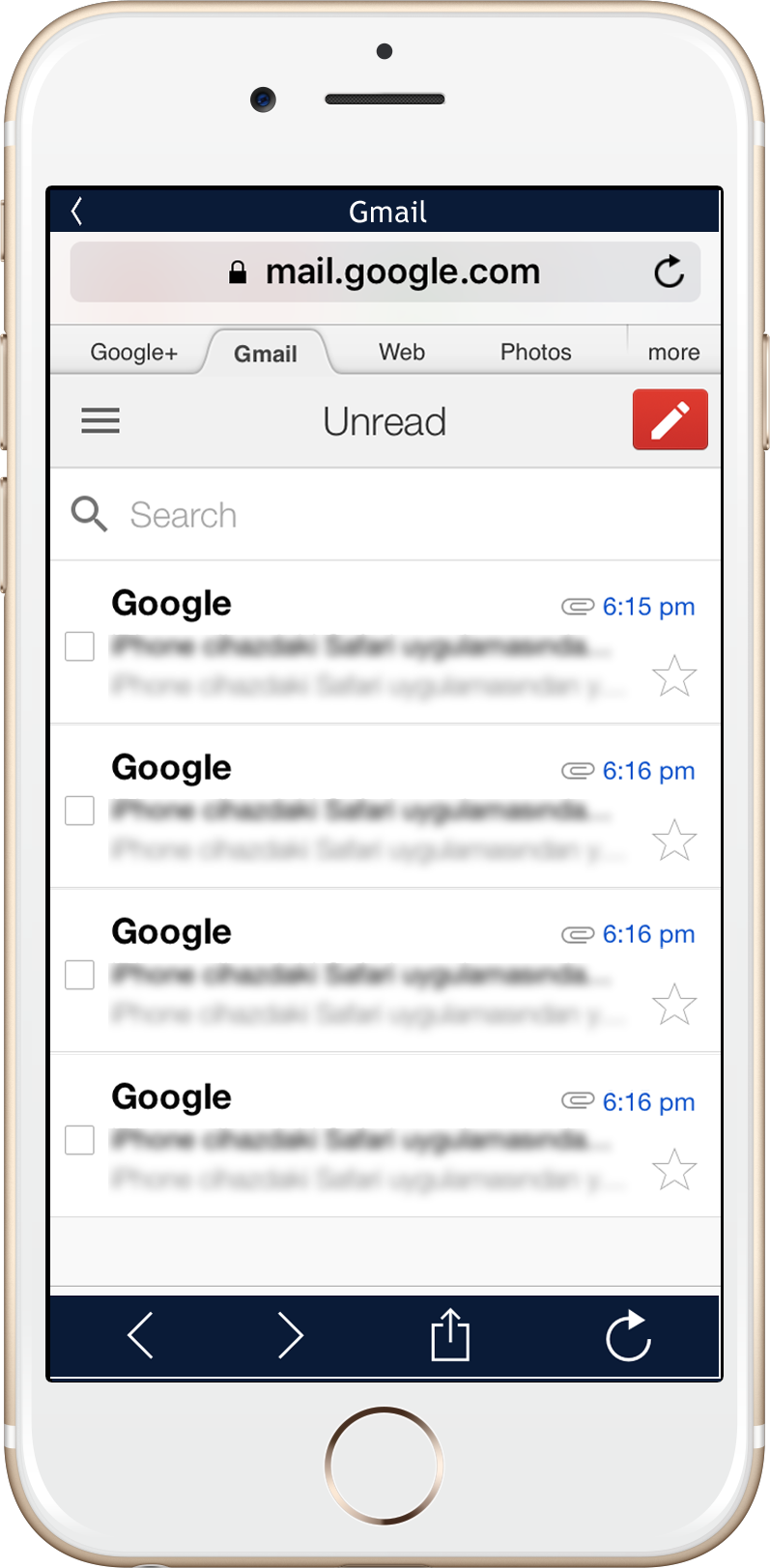
Just press the "OPEN IN APP" button and SAASPASS will automatically fill out your username, password and Authenticator code.
MOBILE WEB BROWSER LOGIN
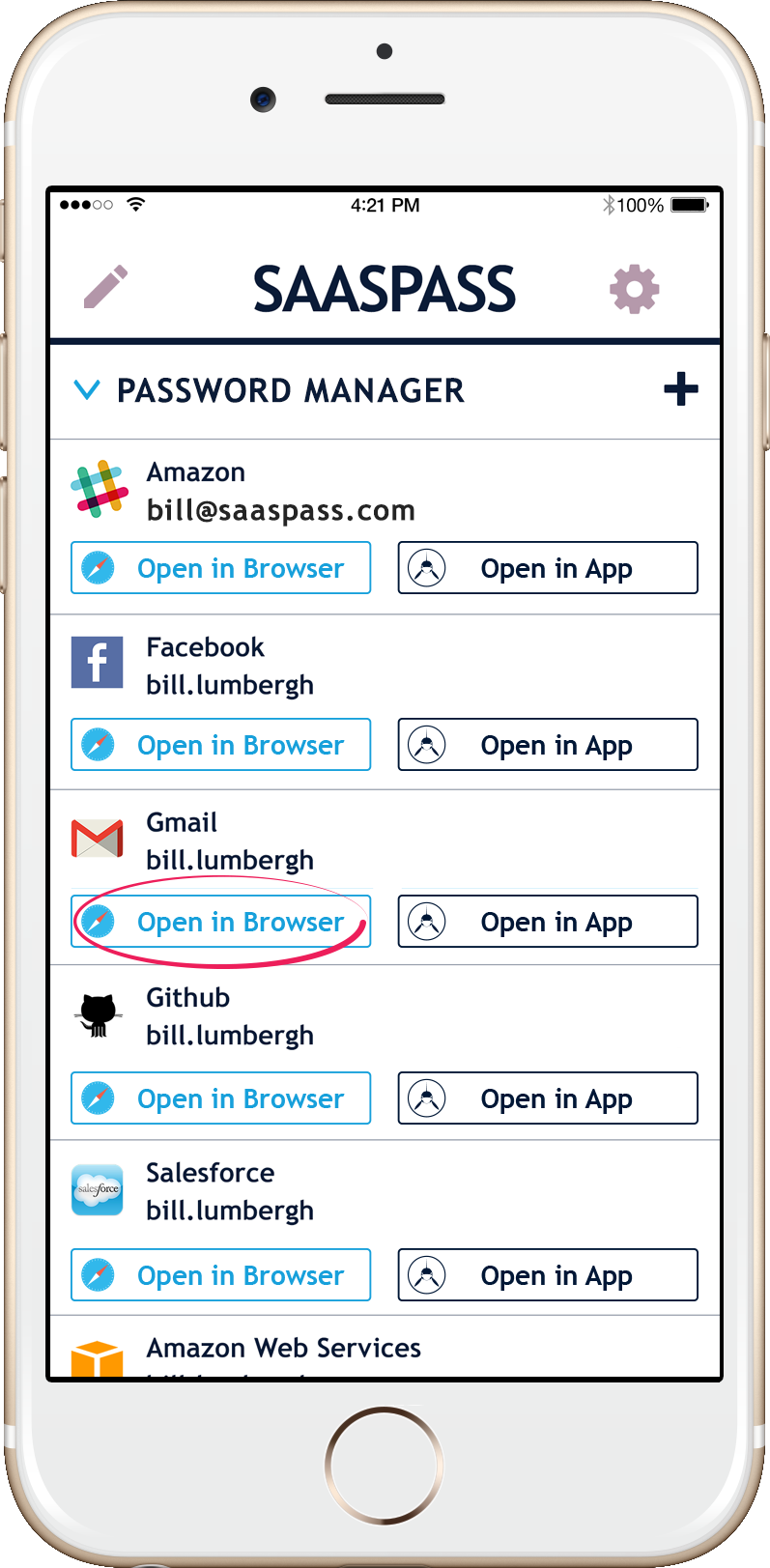
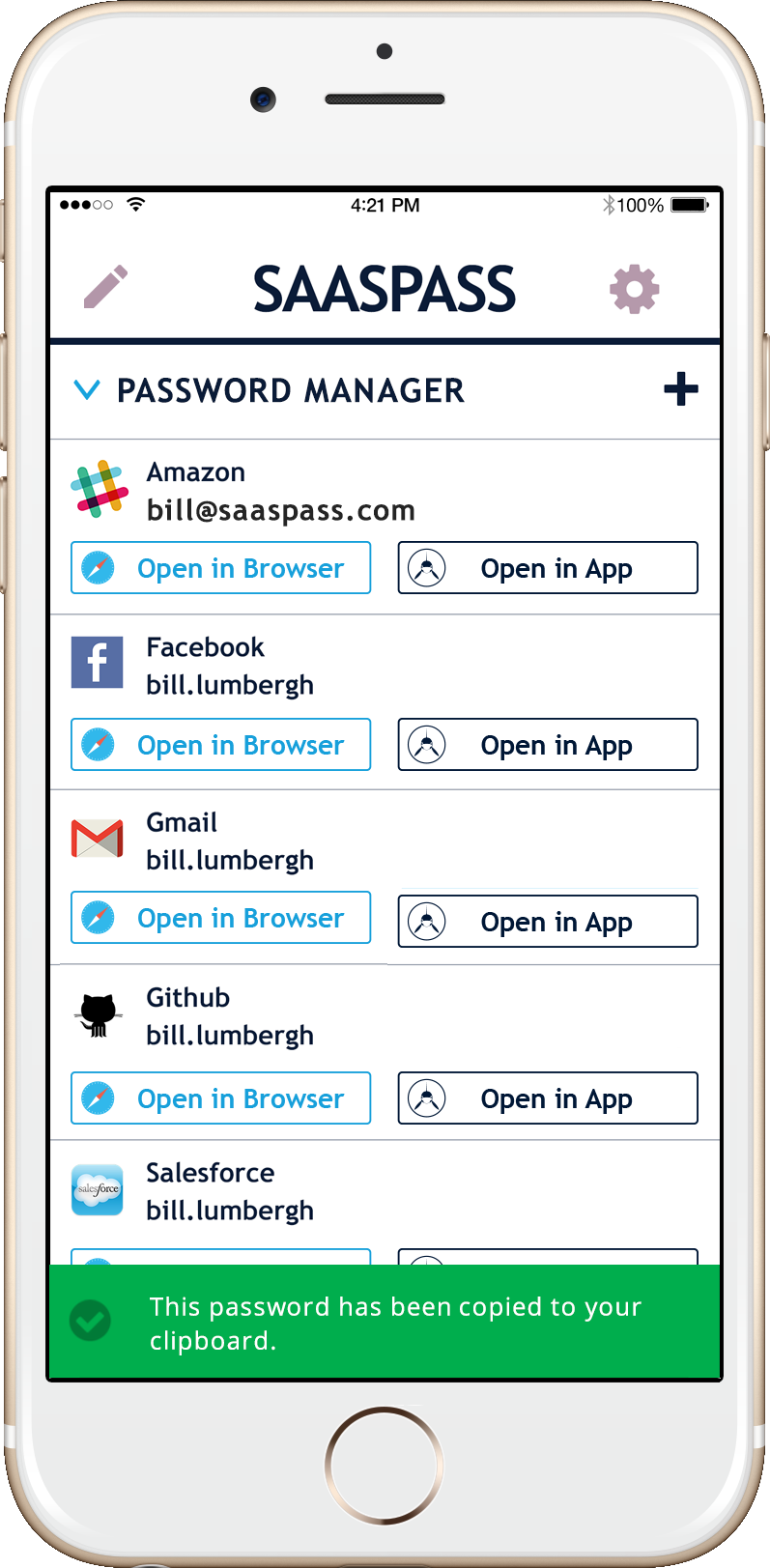
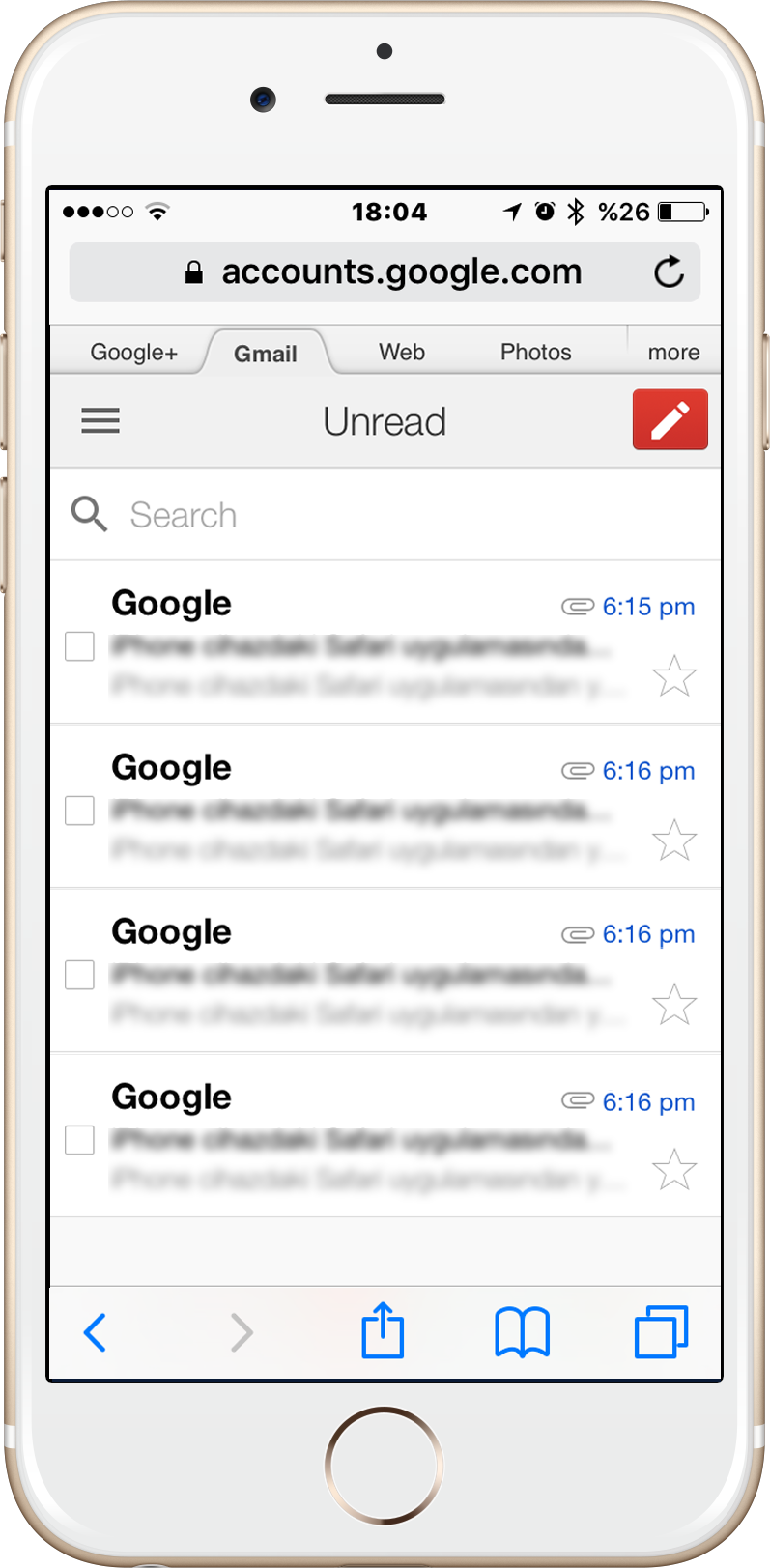
When you press the "OPEN IN BROWSER" button it automatically launches the site in your external mobile browser, and it will copy your authenticator code to the clipboard if you have it saved on your app. All you have to do is paste your authenticator code when prompted. No need to type the web address (url) in the browser as well.
The SAASPASS secure.netlinksolution.com Password Manager (free for personal use and also comes with enterprise support) mobile iPhone, iPad and Apple Watch app is available for free from the Apple App Store.
The SAASPASS secure.netlinksolution.com Password Manager (free for personal use and also comes with enterprise support) mobile Android, Android tablet & Android Wear app is available for free from the Google Play Store.