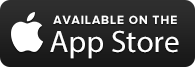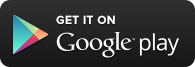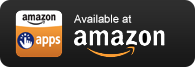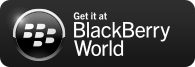SAASPASS SLACK COMMANDS
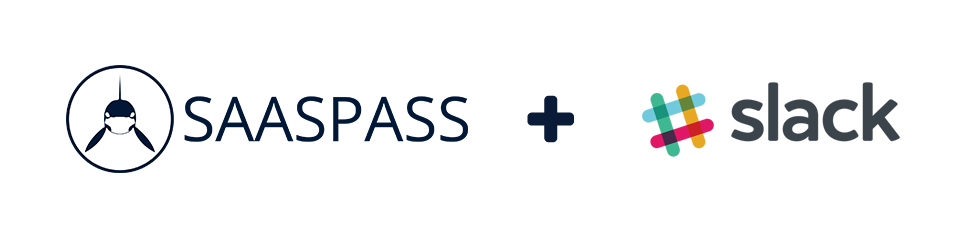
Useful commands:
With /saaspass you are able to log into your company accounts directly from Slack. List your SSO accounts:
/saaspass
List your SSO accounts for your username:
/saaspass username
Find all the information related to SAASPASS for Slack:
/saaspass help
Connect your Slack account with your SAASPASS ID in order to activate Single Sign-on:
/saaspass connect
Change the SAASPASS ID connected to the current Slack account. Previous connection will be removed after typing this command:
/saaspass reconnect
If you are administrator of a Slack team and you would like to install SAASPASS, check our installation guide. For the installation guide visit https://saaspass.com/how-to-install-saaspass-app-commands-to-your-team
How to start:
For the first time, you will type the "/saaspass" command when you are in your Slack Team. You will be asked to connect your Slack account with your SAASPASS ID. Click on the "Click here" link.

After clicking on the "Click here" link, use your SAASPASS Mobile Application to connect to your Slack Team Account.
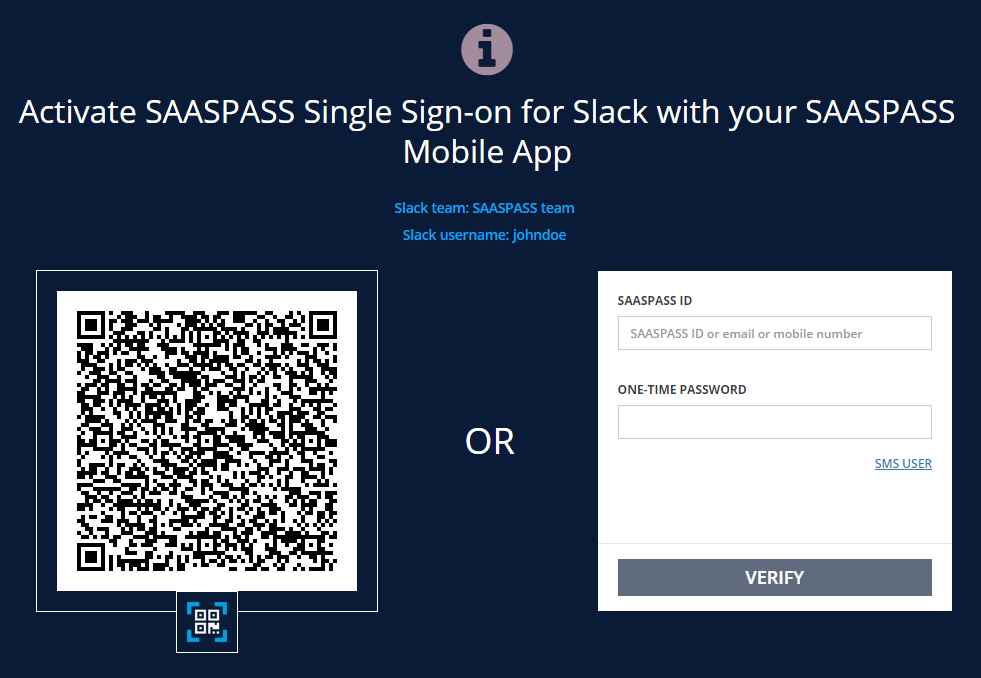
- Once your Slack Team Account is connected with your SAASPASS ID, you are ready to use SAASPASS Single Sign-on from within your Slack Team.

How to use Single Sign-on (SSO):
Type the "/saaspass" command in your Slack Team. You will get the list of your company accounts. Click on them to log in directly from Slack. You can access your other company SSO account and your personal authenticators by clicking on the respective link(s) to your SAASPASS Portal.
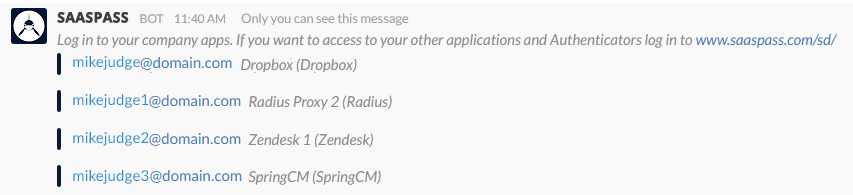
You can also filter your accounts by username. Type /saaspass and your username to list the accounts only for that username. E.g. "/saaspass mikejudge"
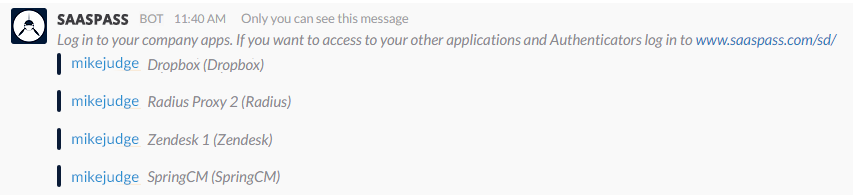
CONFIGURE SLACK
PREREQUISITES
We use the SAML-based single sign-on (SSO) feature of Slack, which requires a "Plus" or higher plan in your Slack.
STEP 1
First make sure your Slack application is running in SAASPASS. In the application settings in SAASPASS, check if you filled correctly the "Your team's Slack domain" setting. This is the domain part of your slack login url, for example if you use https://teamdomain.slack.com , your Slack domain is "teamdomain".
STEP 2
During integration steps below, you will require to connect your SAASPASS account with your Slack account.
For that, assign the appropriate group to be protected under User Accounts User Accounts tab. You can also assign other users at this moment.
STEP 3
To integrate SAASPASS with your Slack team, please log in with your Slack administrator or owner account. Go to to the Administration page, also titled as the Team Settings. On the left side menu under the "Administration" part, choose "Authentication" which will open up the authentication settings. In the "Configure an authentication method" section, choose "SAML authentication" by clicking Configure.
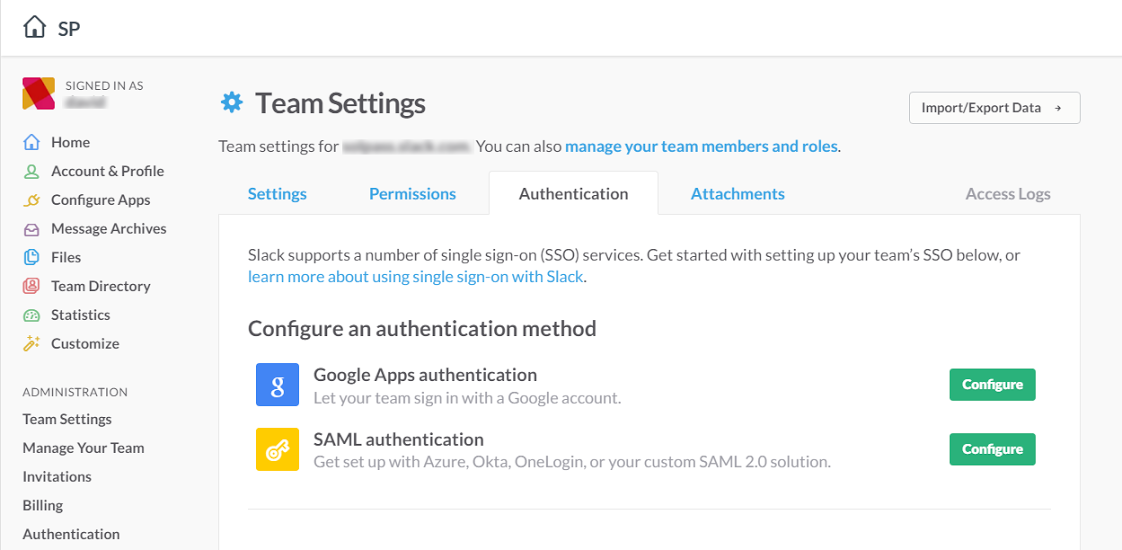
STEP 4
From the available SAML providers, choose "Custom SAML 2.0" and press Configure.
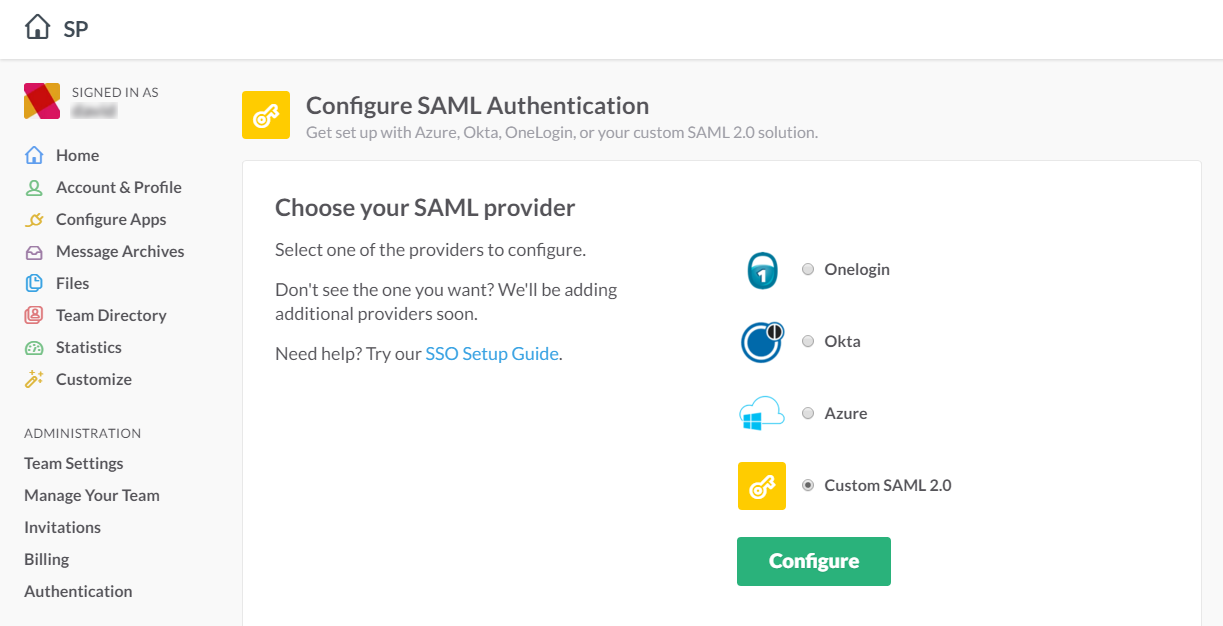
STEP 5
In the "Configure SAML Authentication" page, fill the options as the following:
- SAML 2.0 Endpoint (HTTP):
"You can find this information on SAASPASS Admin portal"
- Identity Provider Issuer:
"You can find this information on SAASPASS Admin portal"
- Public Certificate: copy and paste the following certificate:
"You can find this information on SAASPASS Admin portal"
You can choose the "Settings" section according to your preference. Click on "Save Configuration" to continue.
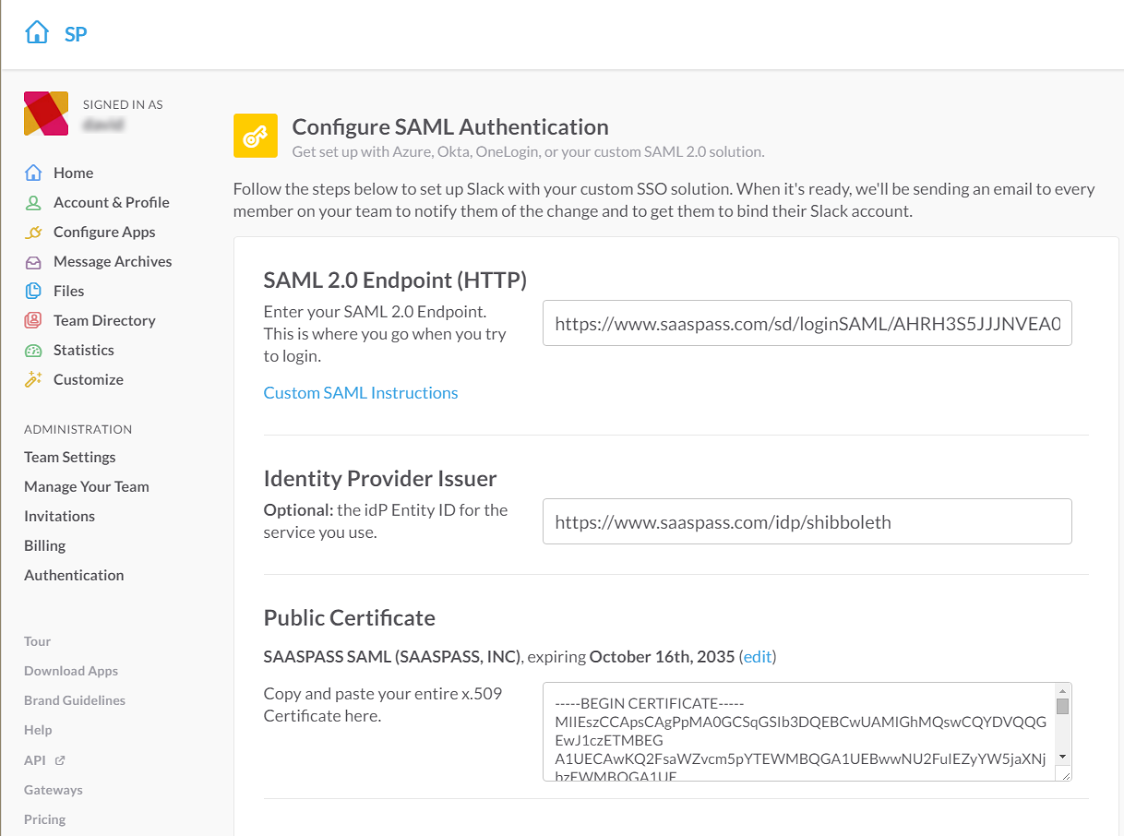
STEP 6
You will be redirected to the SAASPASS login page for your Slack application. Log in into your SAASPASS admin portal to connect your SAASPASS account with your Slack account.
STEP 7
Assign user accounts to be protected under the User Accounts tab.
NOTES
- SAML login will be also used for inline authentication
- Existing Slack users will receive emails to connect their Slack account with SAASPASS.
- To add new users, add them first on the SAASPASS admin portal.
- While usernames in SAASPASS and Slack can be different for the same user, we recommend that you use the same to avoid confusion.
- Team owners can optionally login without SAASPASS